MERCENIE TEAM
December 9, 2013
PDF To Word Converter – Using MS Office Word 2013
PDF To Word Converter – Article will describe you how to convert a PDF file to word file (*.doc or *.docx) using Microsoft Word 2013. Article use the save as command of word 2013 to convert the PDF file. You must use a Genuine Microsoft Office package to get all the advantages of office 2013.
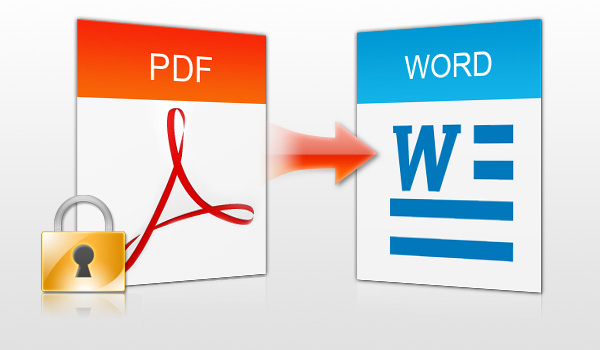
PDF To Word Converter – Using MS Office Word 2013
How To Convert A PDF File To Word File Using MS Word 2013
- Open the PDF file that you want to convert using MS Word 2013.
- Make all the changes that you want to do on that file.
- Click on “File” on the Menu bar and then choose “Save As“
- Click on “Browse” and select the location where you want to save the converted file. (PDF to Word)
- On “File name” – put a name of the output file.
- On the “Save as type” – choose Word Document (*.docx) from the dropdown menu
- Click on “Save“.
- That is it. Now your PDF document is converted to Word document (*.docx) using MS Word 2013.
Also Check: How to convert a word file to PDF without using any converter
Last Updated On: December 9th, 2013
thaks for your website