Microsoft Office 2013 (Office 15) is the latest version of Microsoft Office which has some Extra feature than the old versions. Its development work has started from 2010 and ending on October 11 2012. At that time Microsoft released the RTM (Release to manufacturing) version of office 15. Which is available as free in Microsoft Website. RTM version does not require the activation. On The 29th January 2013 Microsoft releases the Final version of Microsoft Office 2013. After the final version has released it is required to buy that product to use it. So it needs to activate it using a Genuine Serial key from Microsoft.
Also Check: How To Convert A Word 2013 file To PDF Without Using Any Converter
Microsoft Office 2013 includes the following product of Microsoft Office:
1. Microsoft Office Word
2. Microsoft Office Excel
3. Microsoft Office Power POint
4. Microsoft Office OneNote
5. Microsoft Office OutLook
6. Microsoft Office Publisher
7. Microsoft Office Access
8. Microsoft Office Infopath
9. Microsoft Office Lync
10. Microsoft Office Share point designer
11. Microsoft Office Project
12. Microsoft Office Visio
13. Microsoft Office Sky drive Pro
Also Check: How to Install Ubuntu inside with Windows 8 without removing the Old Windows.
The below process will show you how can we check the Activation Status of the Microsoft Office. The activation Status shows you whether the program is activated or not (i.e. Genuine or Not Genuine). If the program is not activated then you will get the activation instruction on there. You can also change the serial key on that position to upgrade the version of Microsoft Office 2013 by receiving the latest updates.
How to Check the Activation Status of Microsoft Office 2013 Product
1. Open a blank document of any the Microsoft Office 2013 product.
2. Now Click on “FILE” on the Menu bar of the open Microsoft Office product.
3. Choose “Account” on the left sidebar that appears after clicking on File.
4. At the right side pane you will get the Activation Status on “Product Information“of your Installed Microsoft Office 2013.
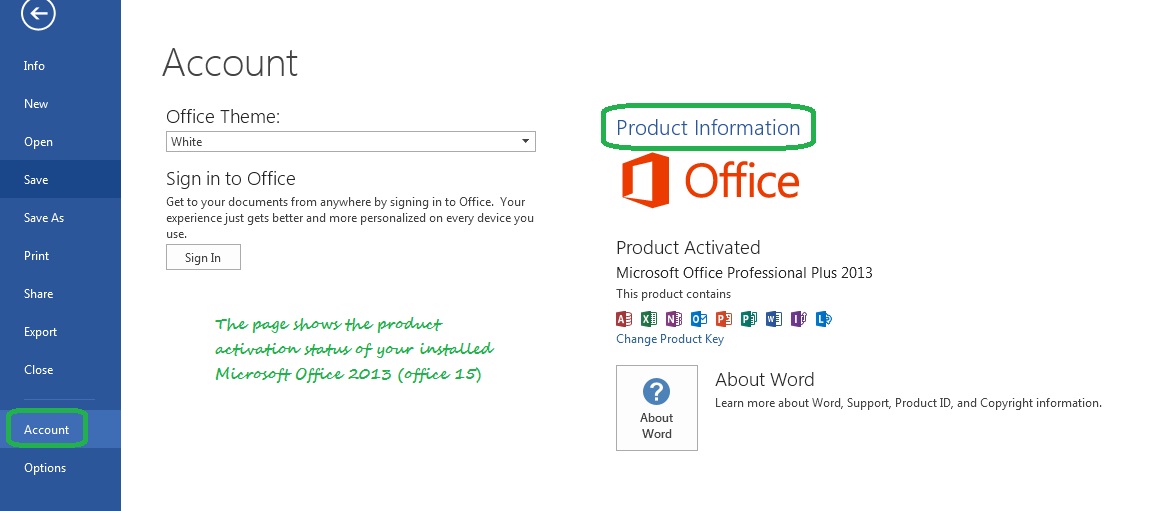
5. If you are getting the message “Product Activated” that means that you have a genuine activated Office 15. You can change the serial key by clicking “change product Key” to update your Volume License.
6. If you are getting message “Product required activation” that means you have not registered your Office 15. Get a serial key from Microsoft Store and Enter that otherwise after the expiration of the trial period you will not able to use that.
Also Check: How To draw horizontal and vertical line in Word 2013
Here’s my Microsoft Office product information screenshot, it says Product Activated, but not a genuine. you just cannot say by product information!!!!!!
Thank you for answering a legitimate question.
Keep up the good work.
How to check the activation for a Lync 2013 client where there’s no other Office 2013 applications are not installed?
It helped. Thanks for the valuable information.
My tablet is acer iconia w3 come with preactivated office 2013. After me reinstall office 2013 its automatically activated without doing anything like a magic. I still don’t know why.
THANK YOU FOR THE INFORMATION
Sir after typing the product key it shows a right green mark but when i click on install option it doesn’t get installed. So please help me. I am a student of a laptop class so i have to use office. I am having office 2013. Please someone give a responce . Regards from Pulkit.
I forgot my pswd and user name to open up my office account can someone help me..
Thank you
Thanks for you sharing , u can get genuine license from mskeyoffer(doc)com ,quite convenient
Thanks for finally talking about > How to Check Activation Status
in Microsoft Office 2013 – Applications < Liked it!